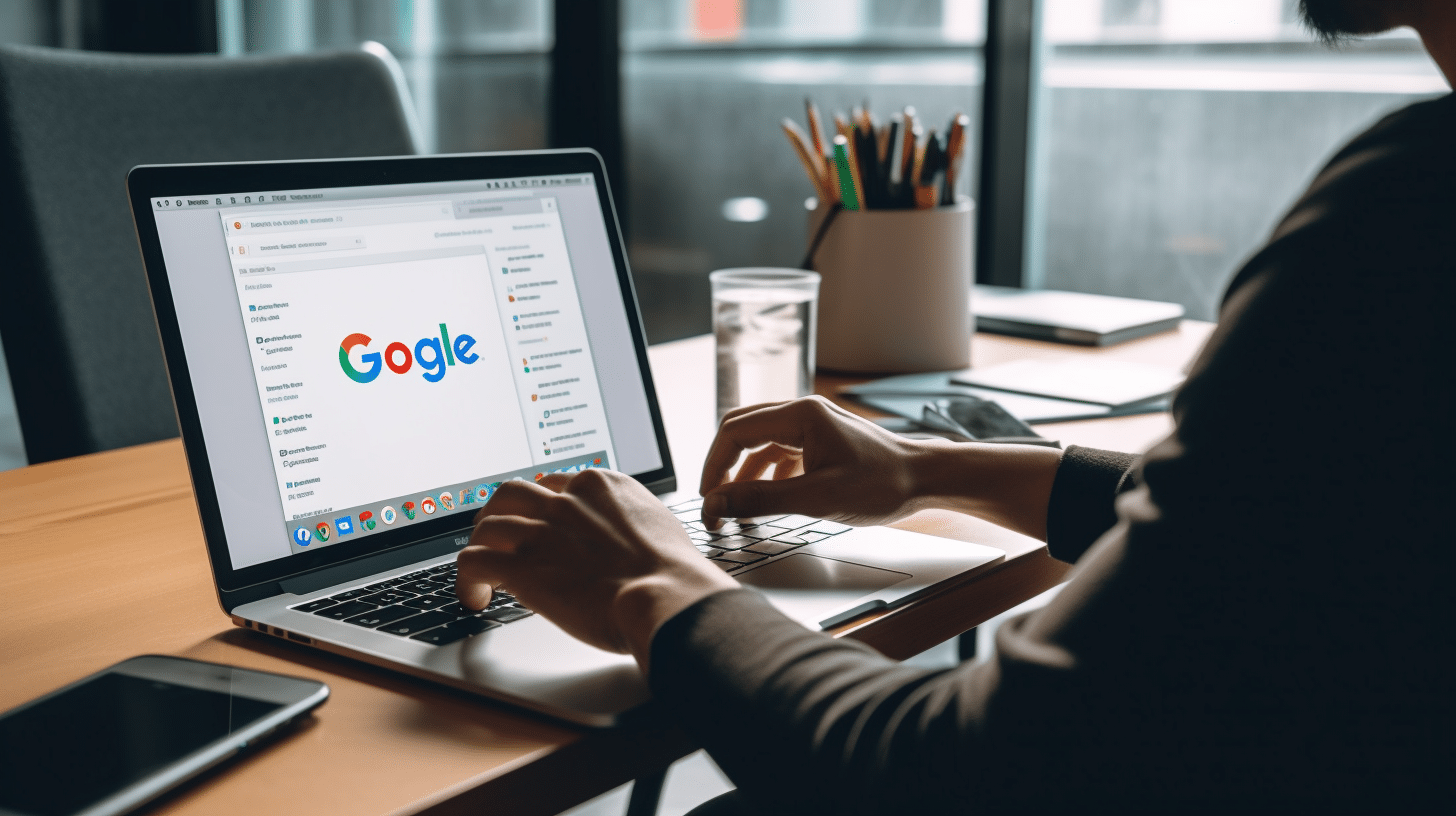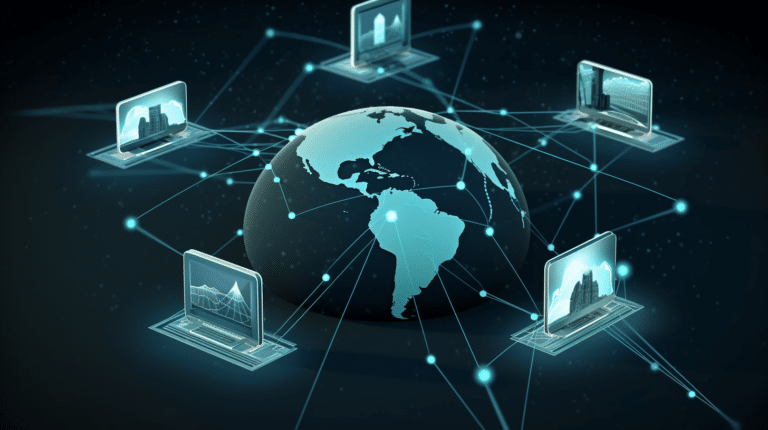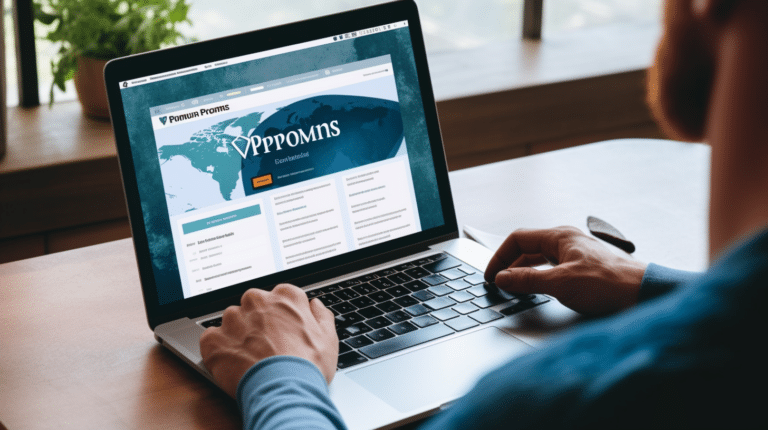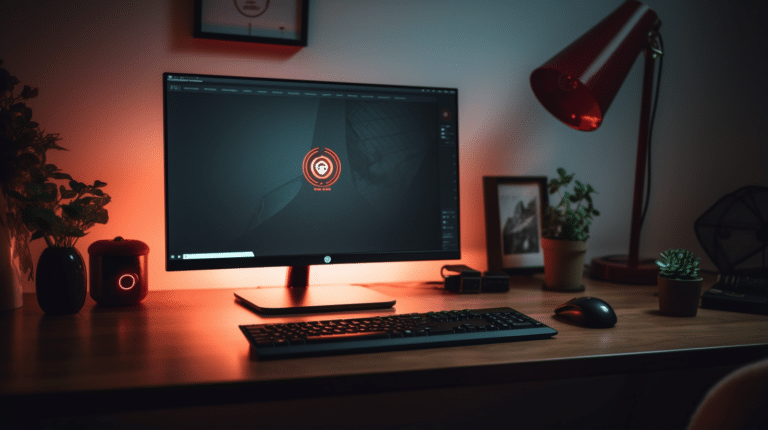Adding a VPN to your Google Chrome browser can enhance your online browsing experience by providing extra security, privacy, and access to geo-restricted content. A Virtual Private Network (VPN) works by redirecting the user’s internet traffic through a secure and encrypted tunnel, thus hiding the user’s IP address and location. By installing a VPN extension in Chrome, you can enjoy a more secure and private browsing environment with just a few clicks.
Installing a VPN in Chrome is a simple and straightforward process. Many VPN providers offer easy-to-use browser extensions that can be added and managed from the Chrome Web Store. Once installed, these extensions can be easily accessed through the Chrome toolbar to connect to a VPN server of your choice. By choosing the right VPN extension, you can ensure the privacy and security of your internet connection without sacrificing connection speeds or ease of use.
Key Takeaways
- Adding a VPN to Chrome enhances security, privacy, and access to geo-restricted content
- VPN extensions for Chrome are easy to install and manage through the Chrome Web Store
- Choose the right VPN extension to ensure a balance of privacy, security, and connection speed
Understanding VPN and Chrome
A Virtual Private Network (VPN) is a technology that creates a secure and encrypted connection over the internet. It allows users to maintain their privacy and access restricted content by rerouting their internet traffic through a remote server, effectively masking their IP address and location. VPNs are useful for protecting sensitive data, bypassing censorship, and accessing region-specific content.
Google Chrome is the world’s most popular web browser, known for its speed, simplicity, and seamless integration with other Google services. Chrome supports a wide range of extensions, including VPNs, that can enhance its functionality and provide additional security and privacy features.
Combining a VPN with Chrome greatly enhances the browsing experience by providing privacy, security, and access to geo-restricted content. To use a VPN in Chrome, you can either install a VPN extension or configure a built-in VPN within the browser settings. Many VPN service providers offer extensions specifically for Chrome, allowing for easy installation and usage.
It’s important to note that VPN extensions may have limitations compared to standalone VPN applications. For instance, some extensions only encrypt your browser traffic, leaving other applications on your device unprotected. Additionally, free VPN extensions may have data caps or lack features offered by paid services.
When choosing a VPN for Chrome, consider the provider’s reputation, privacy policy, and the range of features offered. It’s also crucial to ensure the VPN has a strict no-logs policy to protect your privacy. Some popular VPN providers with Chrome extensions include ExpressVPN, NordVPN, and CyberGhost.
In conclusion, using a VPN in Chrome offers numerous benefits such as increased privacy, security, and access to restricted content. By carefully selecting a reliable VPN provider and configuring it properly, you can enhance your browsing experience and protect your online activities.
What is a VPN Extension?
A VPN extension is a small software add-on that you can install directly onto the Chrome browser to enhance your online privacy and security. These extensions work by encrypting your internet connection and routing it through a secure remote server, masking your true IP address and location. This helps you maintain anonymity on the internet and adds an extra layer of protection against hackers, cybercriminals, and online surveillance.
VPN extensions for Chrome are a convenient way to access the benefits of a VPN without having to install a dedicated application. They can be easily added to your browser from the Chrome Web Store, and once installed, they typically integrate seamlessly with the browser’s interface. Most extensions come with an easy-to-use toggling function, enabling you to activate and deactivate the VPN as required.
However, it’s important to note that VPN extensions may have some limitations compared to full-fledged VPN applications. They generally provide protection only while you’re using the Chrome browser and may not cover other applications on your device. Additionally, some VPN extensions may offer fewer features or server locations than their standalone counterparts.
A popular example of a VPN extension is Browsec VPN - Free VPN for Chrome, which allows users to easily browse the internet safely and access geo-restricted content. Another well-known and trusted option is the NordVPN - VPN Proxy for Privacy and Security extension, which delivers top-notch security and a vast array of server locations to choose from.
When selecting a VPN extension for Chrome, it’s essential to research and choose a reliable provider that offers the features most suited to your needs. Be sure to consider factors such as speed, server locations, encryption protocols, and privacy policies to ensure you’re getting a high-quality and secure VPN extension for your browser.
Why to Add VPN to Chrome
Using a VPN for Chrome is an excellent way to safeguard your privacy and enhance your online security. By adding a VPN to your Chrome browser, you’re providing an additional layer of protection to ensure that your online activities remain private. This is highly important in today’s digital world, where corporations, governments, and hackers constantly try to monitor and collect user data.
When using a VPN, your internet connection becomes encrypted, ultimately concealing your true IP address. This encryption helps to secure your data, even when accessing public Wi-Fi networks, which are notorious for being vulnerable to cyberattacks. Moreover, by funneling your internet traffic through a VPN server, you’re preventing potential surveillance entities and third parties from tracking your online movements.
In addition to privacy, a VPN for Chrome can also provide access to blocked or restricted web content, such as geo-locked websites or streaming services. By routing your connection through a server in a different country, you can effectively bypass these barriers, granting you the ability to explore the internet freely and without restrictions.
Lastly, a VPN helps safeguard your online activities from potential threats, such as malware and phishing attempts. Many reputable VPN providers offer built-in security features to protect against these types of attacks. By utilizing a VPN, you can confidently browse the internet with the knowledge that your personal data isn’t being compromised.
In summary, adding a VPN to Chrome offers valuable benefits in terms of privacy, protection, and unrestricted access to online content. It’s an essential tool for maintaining security and confidentiality while navigating the digital world.
Steps to Install VPN in Chrome
First, visit the Chrome Web Store to find a VPN extension that matches your requirements. There are both free and paid options available, so consider your needs and budget before making a decision. Be sure to read reviews and check ratings to ensure you choose a reputable VPN provider.
Once you have selected the VPN extension you’d like to install, click on the extension’s listing and then on the Add to Chrome button. A pop-up will appear, outlining the permissions required by the extension. Carefully review the permissions, and if you agree, click Add extension. The VPN extension will then be installed onto your Chrome browser, and its icon should appear in the top-right corner of your browser window.
After the installation is completed, simply click on the VPN extension’s icon for setup. Most VPN providers will require you to create an account or input your existing account credentials. Once you have logged in, select a server location from the provided list, and enable the VPN connection. Your Chrome browsing activity will now be protected by the VPN.
Keep in mind that installing a VPN Chrome extension only secures your browsing activity within Chrome. Other applications or browsers will not be protected. If you wish to secure all of your device’s traffic, consider installing a system-wide VPN.
By following these steps, you can confidently and knowledgeably add a VPN to your Chrome browser, ensuring a more secure browsing experience.
How to Connect VPN to Chrome
Connecting a VPN to Google Chrome is a simple process that greatly enhances your browsing security and privacy. You can connect a VPN through a dedicated browser extension, or by using your Chromebook’s built-in VPN support.
Most reputable VPN services offer browser extensions, which are usually the easiest and quickest way to connect. To get started, visit the VPN service’s website and download their extension for Google Chrome. Once the extension is installed, you’ll typically find a new icon in your browser toolbar. Click this icon, log in with your VPN account credentials, and select a server location to connect.
Another popular option for connecting a VPN in Chrome is using the built-in VPN support on a Chromebook. This method uses the L2TP/IPsec protocol and requires you to have the necessary server information and login details from your VPN provider.
To set up this connection, go to your Chromebook’s network settings, and click on “Add connection.” Then, select “Add built-in VPN.” Fill in the required information, such as server address, service name, provider type (L2TP/IPsec), and user credentials. You may also need to enter a pre-shared key or certificate, depending on your VPN service.
Once everything is set up, you can connect and disconnect your VPN directly from your Chromebook’s network settings. Keep in mind that using this method will apply the VPN connection to your entire Chromebook, not just the Chrome browser.
Remember to only use trustworthy VPN services, as they play a crucial role in your online safety. Connecting to VPN in Chrome is not only useful for public Wi-Fi but also for bypassing geo-restrictions, accessing blocked websites, and ensuring an anonymous browsing experience. By following the methods mentioned above, you can confidently and securely use a VPN with your Google Chrome browser.
Best VPN Extensions for Chrome
When it comes to the best VPN extensions for Chrome, there are several options that stand out for their performance, security, and ease of use. In this section, we will briefly discuss some top choices.
ExpressVPN is a popular and highly recommended choice for a Chrome VPN extension. Known for its robust offering and user-friendly interface, ExpressVPN provides you with fast connection speeds and strong security features, ensuring your online privacy.
Another reliable option is NordVPN, a well-known name in the VPN market. With its Chrome extension, NordVPN provides you with a secure browsing experience by encrypting your web traffic and protecting your online identity. Its vast network of servers ensures that you can access content from around the globe.
When searching for the best VPNs for Chrome, it is important to consider the features and capabilities that meet your specific needs. For example, some VPN extensions offer:
- Ad and tracker blocking
- WebRTC Leak protection
- Automatic connection
While choosing a VPN extension, always keep in mind that not all extensions offer the same level of protection as their full VPN counterparts. Some Chrome VPN extensions may lack certain features or have limitations compared to their standalone applications.
In conclusion, ExpressVPN and NordVPN are two top choices for the best VPN for Chrome users. However, always do your research and compare features to find the VPN extension that best suits your needs. Remember to prioritize security, speed, and ease of use when making your choice.
How VPN Ensures Privacy
A VPN (Virtual Private Network) is a powerful tool for maintaining your online privacy and security. When using a VPN, your internet connection is routed through an encrypted tunnel, ensuring that your data remains private, even from your ISP (Internet Service Provider). This not only prevents hackers from intercepting your sensitive information, but also stops your ISP from monitoring and collecting your browsing data.
One significant advantage of using a VPN is the ability to mask your IP address. By connecting to a VPN server located in a different country, you can effectively hide your true location and make it appear as though you are browsing the internet from another region. This is particularly useful for unblocking geo-restricted content, as well as enhancing your online privacy.
Moreover, a VPN is an excellent privacy solution that helps bypass any censorship imposed by governments or other institutions. By utilizing a robust encryption protocol, a VPN ensures that your private data remains unreadable to anyone who is monitoring your internet traffic, such as hackers or ISP. This protection extends to public Wi-Fi networks as well, which are known to be vulnerable to cyber threats.
Finally, it is essential to choose a reputable VPN provider with a clear and transparent privacy policy. This will help ensure that your personal information is not being logged or shared with third parties, providing you with a more secure and private browsing experience. In conclusion, a VPN is a valuable tool for safeguarding your online privacy and security, making it an indispensable component of today’s digital world.
Remember, while a VPN can significantly enhance your online privacy, it is essential to use it in conjunction with other privacy practices, such as regularly clearing browser cookies and using secure communication tools. By taking these measures, you can be confident that your private data remains protected from hackers, ISP monitoring, and other privacy threats.
Accessing Geo-Restricted Content
Accessing geo-restricted content can be a valuable tool for individuals looking to stream shows, movies, or access information that may be blocked in their current location. Using a VPN with Google Chrome can help solve this problem by providing a secure and private browsing experience.
One popular use case for a VPN is to access streaming platforms like Netflix, which offers different libraries of content depending on the user’s geographical location. By enabling a VPN in Google Chrome, a user can bypass these restrictions and enjoy the freedom of browsing global content.
To enable a VPN in Google Chrome, you can follow a step-by-step guide from TechRadar. Once a VPN is active and connected to a server in a specific location, you can navigate to the desired streaming service and access the geo-restricted content.
However, it may occur that despite having the VPN turned on, you still cannot access the geo-restricted content. In such cases, you can try reconnecting to your VPN, turning it off and on again, or refreshing the page, as suggested by ZenMate’s support page. Also, make sure that both your browser and the VPN are updated to their latest versions.
Keep in mind that while a VPN can usually bypass geo-restrictions successfully, some websites and streaming services may block VPN traffic. You may need to disconnect from the VPN server once you have finished accessing the restricted content.
By following these suggestions, you should be able to unlock a wide range of location-based content, enhancing your online streaming experience with the added benefits of security and privacy that a VPN can provide.
Overview of Connection Speeds
When adding a VPN to Chrome, it’s important to consider the impact on connection speeds. A VPN can potentially affect your browsing experience depending on the quality of the service, the server’s location, and its available bandwidth.
Connection speeds are crucial for a seamless online experience, especially when streaming, downloading, or engaging in online gaming. With a VPN, your internet traffic is routed through an encrypted tunnel to a server managed by the VPN provider. This added layer of security is essential for privacy and protection but could also result in slower speeds.
Bandwidth is the amount of data that can be transferred within a given period. It is an essential factor for evaluating the performance of a VPN. When choosing a VPN for Chrome, consider one that offers high bandwidth. High bandwidth connections allow for faster download and upload speeds, which is critical for activities like video streaming and online gaming. Some VPN services may impose restrictions on bandwidth, leading to reduced speeds.
However, there are ways to improve the connection speeds of your VPN. One approach is to use a server that’s geographically closer to your location, as it can help minimize lag and latency. Additionally, try to select a VPN provider known for offering fast and reliable connections. You can test your VPN speed with various online tools to ensure it meets your desired performance level.
Remember that the most effective way to experience top-notch connection speeds and bandwidth with a VPN is by choosing a reputable provider with a solid track record of performance. Research user reviews and expert opinions when making your selection to ensure you find the right fit for your browsing needs.
Security with VPNs in Chrome
Using a VPN in Chrome is a great way to enhance your online security and privacy. A good VPN service should offer WebRTC leak protection to prevent your real IP address from being exposed during browser activities. Browsec VPN - Free VPN for Chrome is one available option that provides easy WebRTC blocking and secure browsing.
Password security plays a crucial role in safeguarding your online accounts. It’s essential to use strong and unique passwords for different websites and services. A robust VPN extension for Chrome should work seamlessly with browsers’ built-in password managers or support third-party password manager integration.
Another essential VPN feature is the overall security it provides while browsing the web. Many VPN extensions, like VeePN, offer unlimited traffic and bandwidth, ensuring a safe and encrypted connection while browsing.
Furthermore, to fully secure your online activities with Chrome, consider using a VPN service that supports advanced security features such as:
- Military-grade encryption
- Strict no-log policy
- Secure VPN protocols like OpenVPN and IKEv2
Remember that the best VPN for Chrome should be easy to set up and use without affecting your online experience. The TechRadar guide offers a step-by-step process on enabling a VPN in Chrome for a secure browsing experience.
In conclusion, enhancing security in Chrome using a VPN is essential in today’s online landscape. Choosing a VPN extension that offers WebRTC leak protection, password security, and robust encryption technologies ensures your online activities remain private and secure.
Free VPNs Vs Paid VPNs in Chrome
When it comes to adding a VPN extension to your Chrome browser, you have two main options - free VPNs and paid VPNs. Both offer a level of protection and functionality, but there are key differences in terms of security, privacy and user experience.
Free VPNs are attractive because, as the name suggests, they don’t require a subscription fee. They allow users to access various VPN servers and protect their online data without any upfront costs. However, opting for a free VPN might not always be the best decision, as there are often limitations and potential risks. For example, free VPNs usually come with data caps, slower speeds, and limited server options. Furthermore, some free VPNs may not prioritize user privacy and could be more susceptible to data breaches or even sell user data for advertising purposes.
On the other hand, paid VPNs require a subscription fee, usually charged on a monthly or yearly basis. In return for this investment, users can expect a more reliable and secure service. Paid VPNs typically offer a wider range of server locations, faster speeds, and better encryption technology. Additionally, they prioritize user privacy and invest in robust security features to protect data. Most paid VPNs also offer a risk-free trial period or money-back guarantee, allowing users to test out the service and determine if it meets their needs.
Using a paid VPN in Chrome offers numerous advantages over their free counterparts, such as:
- More server locations: Gain access to a larger network of VPN servers around the world.
- Faster speeds: Experience less buffering or lag when using a paid VPN, as they often boast higher bandwidth and better network infrastructure.
- Stronger security: Benefit from stronger encryption methods and advanced security features, such as kill switches and leak protection.
- Better privacy policies: Rest assured that your data is safe and not being sold to third-party advertisers or marketers.
Overall, while a free VPN could provide a basic level of protection for Chrome users, investing in a paid VPN service is often a wiser choice for those prioritizing privacy, security, and a better user experience. Keep in mind that free VPNs may come with certain limitations and potential risks, making paid VPNs a preferable choice to ensure the highest level of protection and functionality.
VPN on Different OS Devices
The process of adding a VPN to Chrome varies slightly depending on the operating system you are using. In this section, we will briefly explore how to set up a VPN on different devices, including Mac, Windows, Linux, and Chromebooks.
- Mac: Mac users can easily install a VPN extension for Chrome from the Chrome Web Store. Several reliable options like ExpressVPN, NordVPN, and CyberGhost are available. After installing the extension, you will be asked to sign in with your account. Once logged in, you can select a VPN server and secure your browsing activities.
- Windows: Setting up a VPN on a Windows device is quite similar to a Mac. You can find suitable Chrome VPN extensions in the Chrome Web Store. After installation, sign in with your VPN account and choose a server location, effectively safeguarding your online privacy.
- Linux: Linux users can opt for a VPN extension for their Chrome browsers or configure the VPN directly in their device’s network settings. Most VPN providers offer Linux-compatible apps that can be installed and configured with ease. For example, ExpressVPN provides instructions for setting up a VPN on various Linux distributions.
- Chromebook: Chromebooks have built-in support for VPNs that use L2TP over IPsec. To set up a VPN on a Chromebook, you will need to configure the VPN settings manually or install a VPN app compatible with Chrome OS. ExpressVPN offers a dedicated app for Chromebooks, making it easy for users to connect to a VPN server.
In summary, it is possible to add a VPN to Chrome with relative ease on different operating systems using either extensions or device-specific options. This helps ensure that users on Mac, Windows, Linux, and Chromebook devices can browse securely and maintain their online privacy.
ExpressVPN Extension for Chrome
ExpressVPN offers a Chrome extension that allows users to secure their online activity quickly and easily from within their browser. The extension is designed to be easy to use, enabling encryption and spoofing of your location with just a few clicks.
To add the extension to your Chrome browser, follow these simple steps:
- Visit ExpressVPN website: Navigate to the ExpressVPN website, where you’ll find information about their Chrome extension.
- Access Chrome Web Store: Go to the ExpressVPN listing on the Chrome Web Store and click on the “Add to Chrome” button to start the installation process.
- Enable the extension: Once the installation is complete, you’ll find the ExpressVPN icon in the top right corner of your Chrome browser. Click on the icon to enable the extension.
The ExpressVPN extension requires an activation code that will be provided once you sign up for an ExpressVPN account. Enter the activation code in the extension settings page to unlock its features. You can relink the extension to your account if you already have an account, or sign up for a new one through the extension itself.
With the ExpressVPN extension, you can enjoy a secure and private browsing experience, access content from different regions, and quickly switch between different server locations. The extension also offers a dark mode, making it suitable for night-time browsing.
In summary, the ExpressVPN extension for Chrome is a valuable tool for enhancing your online privacy and security. By following a few simple steps, you can set up the extension and start browsing confidently and securely with the peace of mind that your data is protected.
Future of VPN in Chrome
As technology advances and internet users become more concerned about privacy, the demand for VPNs in Chrome is expected to grow. The VPN market is constantly evolving, and developers are working to improve the features, security, and user experience of VPN extensions for Chrome.
One trend to expect in the future is increased integration of VPNs within Chrome itself. This could make it even easier for users to enable and configure a VPN without the need for an additional extension. Additionally, Chrome may work closely with trusted VPN providers to ensure seamless compatibility and provide enhanced security to users. High-quality VPN extensions like ExpressVPN and others will continue to enhance their offerings, providing users with a more seamless browsing experience.
Another development to watch out for is advancements in encryption technology. As threats to online privacy continue to evolve, VPN providers will need to adopt stronger, more secure encryption protocols to protect user data. This means that future VPN extensions in Chrome may offer even more robust protection against hackers, surveillance, and online censorship.
With more people working remotely and accessing sensitive information on public networks, advanced VPN capabilities will likely become a necessity for many Chrome users. As a result, VPN providers may develop features specifically tailored to cater to the needs of remote workers and ensure secure connections to company networks.
Furthermore, there may be an increased focus on customization and personalization in the VPN market. Users will likely demand more control over their VPN settings, allowing for a more tailored experience that meets individual preferences and needs. This could include the ability to create custom whitelists and blacklists, fine-tuning encryption levels, and selecting specific server locations.
In conclusion, the future of VPN in Chrome is bright as developers strive to meet users’ increasing demands for privacy, security, and functionality. Users can expect to see more advanced features, better integration with Chrome, and a continued focus on creating personalized online experiences for everyone.
Frequently Asked Questions
How do I add a VPN extension to Chrome?
To add a VPN extension to Chrome, open the Chrome Web Store and search for the desired VPN extension. Click the “Add to Chrome” button on the extension’s page and follow any on-screen instructions to complete the installation. Once installed, you can manage the extension by clicking its icon in the toolbar.
What are the best VPN extensions for Chrome?
There are several great VPN extensions for Chrome, including popular options like ExpressVPN, NordVPN, and CyberGhost. Each of these VPNs offers user-friendly interfaces, strong security features, and reliable connections. Make sure to research and compare the available options to find the best VPN extension that suits your needs and preferences.
Is there a free VPN extension for Chrome?
Yes, there are free VPN extensions available for Chrome, such as Hotspot Shield and TunnelBear. However, free VPNs often have limitations in terms of speed, data usage, and server locations. If you need a robust and reliable VPN connection, consider investing in a paid VPN subscription.
How to use a VPN on Chrome mobile?
Although you cannot directly install VPN extensions on Chrome mobile, you can still use a VPN on your mobile device by downloading a separate VPN app from your device’s app store. Set up the VPN app following its instructions, and then simply launch the Chrome mobile browser to browse the web privately and securely.
Are VPN extensions for Chrome safe?
Generally, VPN extensions for Chrome are safe, provided you use a reputable and trustworthy VPN provider. Make sure to read reviews and verify the legitimacy of any VPN extension before installing it. Keep in mind that using a reliable paid VPN service is usually the safer option compared to a free VPN.
Do Chromebooks support VPN extensions?
Chromebooks do support VPN through native settings or VPN extensions. To configure a VPN using the native settings, you need to follow the specific instructions provided by your VPN provider. Alternatively, you can add a VPN extension to your Chrome browser on the Chromebook, just like you would on a traditional computer.