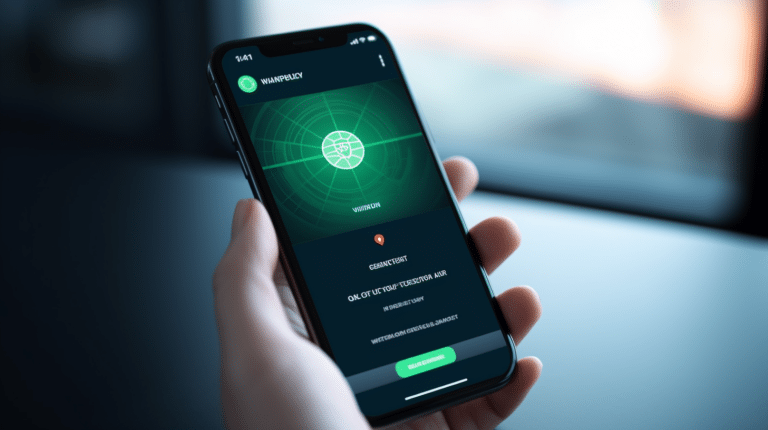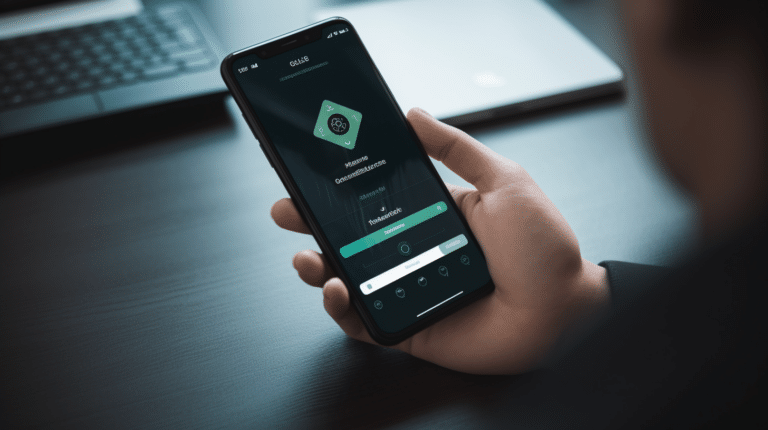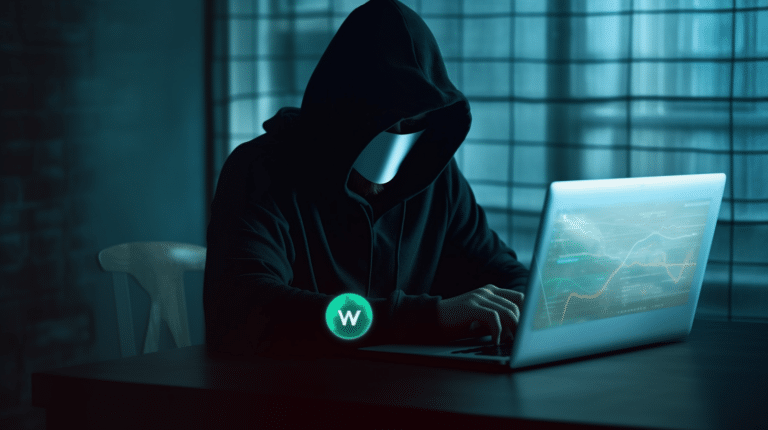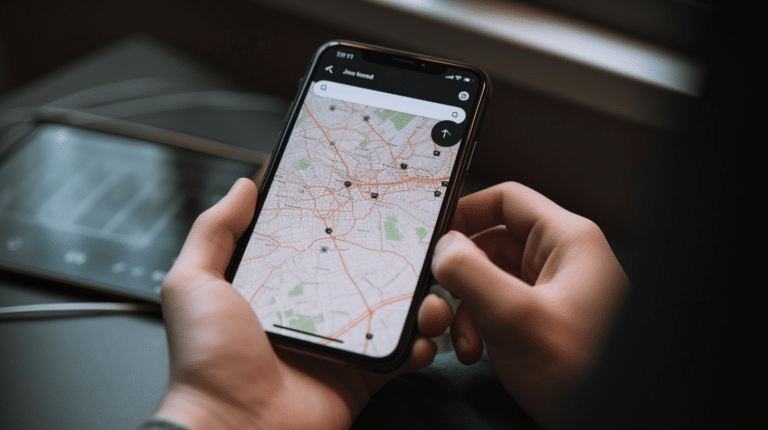Virtual Private Networks (VPNs) have become increasingly popular as a means to protect internet privacy, secure sensitive data, and bypass geographic restrictions. One efficient way to enjoy these benefits across your entire home or office network is by setting up a VPN router. This article will guide you through the process of setting up a VPN router for your home or business.
A VPN router enables all devices connected to the network to utilize the VPN service automatically, simplifying the process and ensuring consistent protection. By following the necessary steps, you can securely configure your VPN router and allow devices on your network, such as smartphones, computers, and smart home devices, to benefit from the advantages offered by VPN services.
Key Takeaways
- A VPN router provides consistent privacy and security for all devices on a network
- Choosing a suitable VPN service is crucial for a seamless VPN router setup
- Configuration, management, and troubleshooting are essential aspects of maintaining a VPN router connection
Understanding VPN Routers
A VPN router is a networking device that enables the creation and management of a virtual private network (VPN) within your home or business network. VPNs are designed to provide secure and private connections between devices and networks over the internet. By using encryption and secure tunneling techniques, VPN routers ensure that your internet traffic and data remain confidential while allowing remote access to devices on the network.
Setting up a VPN router involves three main steps: choosing the right router, configuring the VPN client settings, and connecting your devices to the VPN network. When selecting a VPN router, consider compatibility with your VPN service, processing power, and the number of devices you want to connect.
Once you have chosen a suitable VPN router, the next step is to configure the VPN client settings. This typically involves creating a secure connection profile with the VPN service provider’s server details and authentication credentials. You may also need to configure the PE-CE routing protocols if your network includes multiple routers or VPNs.
Lastly, after configuring the VPN client settings, you will need to connect your devices to the VPN network. This can be done through the router’s Wi-Fi settings or via an Ethernet cable for wired connections. Ensure that your devices are using the VPN connection for internet access by checking their IP addresses and network settings.
In summary, VPN routers provide a secure and private connection between devices and networks while allowing remote access. To properly set up a VPN router, it is crucial to choose the right router, configure VPN client settings, and ensure that your devices are connected to the VPN network.
Choosing a VPN Service
When setting up a VPN router, selecting the right VPN service is crucial to ensure optimal performance, security, and privacy. With a plethora of options available in the market, it’s essential to evaluate the various VPN services based on factors such as speed, server locations, encryption protocols, and pricing.
1. NordVPN is a popular choice among users due to its strong focus on security, fast connection speeds, and extensive network of more than 5,000 servers spread across 59 countries. It offers advanced features like double VPN, onion over VPN, and a strict no-logs policy, ensuring the privacy of its users. NordVPN has a user-friendly interface, making it an excellent option for beginners.
2. ExpressVPN is another top contender, known for its exceptional speed, robust security features, and easy-to-use interface. With over 3,000 servers in 94 countries, ExpressVPN provides users with a vast range of server locations to choose from. This service employs industry-standard AES-256 encryption and supports OpenVPN, ensuring a secure connection. Additionally, ExpressVPN does not log user activity and offers a 30-day money-back guarantee.
For privacy enthusiasts, Mullvad VPN is a reliable option. Mullvad is renowned for its commitment to anonymity, allowing users to sign up without any personal information and paying with cryptocurrencies. This VPN service has a simple interface, strong encryption, and a no-logs policy. Mullvad operates more than 750 servers across 36 countries, ensuring adequate coverage for users worldwide.
3. Private Internet Access (PIA) has been a trusted VPN service for years and boasts over 29,000 servers in 77 countries. PIA offers robust encryption, a no-logs policy, and supports multiple VPN protocols, including OpenVPN, WireGuard, and L2TP/IPsec. Additionally, PIA’s wide range of servers allows users to find a nearby server for faster connections and unblocking geographically restricted content.
4. Lastly, Surfshark VPN is a relatively new player in the market but has quickly gained a reputation for offering affordable plans coupled with solid features. Surfshark has more than 3,200 servers in 65 countries and employs strong encryption protocols. Notably, Surfshark allows unlimited simultaneous connections on a single account, making it an attractive option for users with multiple devices.
When deciding on the best VPN service for your needs, it’s vital to compare the features, cost, and performance of each option. Consider factors such as the number of servers, encryption protocols, log policies, and additional security features to make an informed decision.
Preparing Your Router for VPN Setup
Before setting up a VPN on your router, it is essential to ensure compatibility with your chosen VPN service. In many cases, this might require updating your router’s firmware to a version that supports VPN functionalities. Popular firmware options supporting VPNs include DD-WRT, Tomato, and OpenWRT. These firmware options are open source and compatible with various router models.
First, confirm that your router is compatible with the VPN service you have chosen. For example, some VPNs explicitly support specific router models, such as Linksys routers. Check the VPN provider’s website for a list of compatible routers and specific setup instructions.
Next, you may need to update your router’s firmware. To do this, follow the steps below:
- Identify the make and model of your router. This information is usually found on a label attached to the device.
- Visit the router manufacturer’s website to download the latest firmware version compatible with VPN services. For open-source firmware like DD-WRT, Tomato, or OpenWRT, visit their respective websites and follow the download instructions.
- Connect your computer to the router using an Ethernet cable to ensure a stable connection during the firmware update process.
- Access the router’s administration interface via a web browser using the router’s IP address or specified URL in the user manual.
- Follow the instructions provided by the router manufacturer or the open-source firmware website to upload and install the new firmware.
Once the firmware update is complete, your router should be ready for the VPN installation process. Make sure to configure the VPN settings according to your chosen VPN provider’s instructions. With the appropriate firmware and a compatible router, you will be well on your way to establishing a secure and private connection through a VPN service.
Configuring the VPN Router
To set up a VPN router, you will first need to access the router’s configuration settings. Begin by connecting your router to your computer and entering its IP address into a web browser. This will open the router’s administrative interface.
In the router’s interface, search for a VPN settings or VPN tab and select it. You will now need to configure the VPN client within the router. Depending on the type of VPN service and router you have, options may include OpenVPN, L2TP/IPSec, or PPTP. Choose the VPN protocol that your VPN service supports and follow the instructions from the VPN provider.
For OpenVPN, you will typically need to download the appropriate configuration files from your VPN provider and upload them to the router. These files contain information such as the VPN server address, authentication method, and certificates needed to establish a secure connection. Additionally, you may need to enter your VPN username and password.
To ensure the security and privacy of your web traffic, consider enabling additional features in the VPN settings. Some common options include:
- Traffic redirection: This will route all internet traffic from your devices through the VPN tunnel, enhancing privacy and security.
- DNS settings: Using a VPN’s custom DNS servers can protect you against DNS leaks and improve the reliability of your connection.
- Encryption settings: Choose the recommended encryption algorithm (e.g., AES-256) offered by your VPN provider to maximize security.
You may also need to configure advanced settings to fine-tune your VPN connection, depending on the router and VPN service:
- Routing: Specify the subnets and devices within your network that should be routed through the VPN tunnel.
- NAT (Network Address Translation) settings: These settings help avoid IP address conflicts when multiple devices connect to the VPN simultaneously.
- Firewall: Configure the router’s firewall settings to allow or deny incoming and outgoing traffic based on the VPN connection.
Remember to save your changes and restart the router if necessary after configuring the VPN settings. Once the router has rebooted, your VPN client should start connecting automatically to the VPN service. This will ensure that all your internet traffic is securely encrypted and routed through the VPN server.
Connecting Devices to Your VPN Router
Once you have set up your VPN router, you can connect various devices to it to secure their internet connections. The process of connecting these devices can differ slightly depending on the device and its operating system.
For a Windows PC (Windows 10 or Windows 11), follow these steps:
- Click the network icon in the system tray of your taskbar.
- Select your VPN router’s Wi-Fi network from the list of available wireless networks and enter the required security key.
- Once connected, verify that your PC is using the VPN connection by checking its IP address. You can do this by visiting a site like WhatIsMyIP.com.
To connect a Mac computer, perform the following steps:
- Click the Wi-Fi icon on the menu bar at the top of the screen.
- Choose your VPN router’s wireless network and provide the necessary password.
- Confirm that your Mac is connected to the VPN by viewing your IP address in the Network settings or using an online IP-checking site.
For a smart TV, follow the steps below:
- Open the TV’s settings or network menu.
- Navigate to the Wi-Fi or LAN settings, depending on your TV’s connection type (wireless or wired).
- Select your VPN router’s network, input the appropriate password for Wi-Fi connections, and ensure your TV obtains an IP address.
- Check that your smart TV is using the VPN connection by accessing its network settings and verifying the assigned IP address.
Keep in mind that depending on the device, you might need to configure a static IP address or extra settings. This may be necessary if the VPN router requires specific settings for a successful connection, such as a particular DNS server or default gateway. To set a static IP address on a device, consult your device’s manual or perform an online search for specific, step-by-step instructions tailored to your device and operating system.
Securing Your VPN Router Connection
Setting up a VPN router is an excellent step towards enhancing your online privacy and security. However, it’s crucial to properly secure your VPN connection to prevent unauthorized access and protect your sensitive data. In this section, we will discuss some essential steps to ensure your VPN router connection is secure.
Firstly, ensure you’re using a strong encryption protocol for your VPN connection. Most VPN providers offer various encryption protocols such as OpenVPN, L2TP/IPsec, and IKEv2. To maximize security, prefer a provider that supports OpenVPN, as it offers a strong balance of speed and security.
Changing the default login credentials (username and password) of your VPN router is another vital step. Default credentials are often well-known among hackers, making it easy for them to access your router’s settings. Create a strong, unique password that combines uppercase and lowercase letters, numbers, and special characters. Additionally, avoid using easily guessable information such as your name or birthdate.
Regularly updating your VPN router’s firmware is essential to ensure its security features are up-to-date. New firmware updates often include bug fixes, security patches, and performance improvements. Check your router manufacturer’s website for updates and follow the instructions for applying the update.
Activating a firewall is an effective way to protect your network from potential threats. A firewall can block suspicious incoming connections, keeping your devices safe. Most VPN routers come with built-in firewalls, so be sure to enable this feature to enhance your network’s security.
Another important aspect of securing your VPN router is controlling access to your Wi-Fi network. To do this, enable Wi-Fi Protected Access (WPA) or WPA2 encryption on your router. This encryption method requires users to enter a password before connecting to your Wi-Fi network, helping keep your connection private.
Finally, consider using a VPN service that has a built-in kill switch. A kill switch automatically disconnects your devices from the internet if the VPN connection drops, thus preventing data leaks and maintaining your online privacy.
By following these steps, you can enhance your VPN router connection’s security and confidently enjoy a higher level of online privacy and security.
Managing VPN Router Settings
Before you can connect to a VPN server through your router, you need to configure the router settings to enable the use of a VPN protocol. Choosing the right protocol depends on the level of security and performance you require for your network.
To begin, access your router’s administration panel using its IP address, typically found in your router or ISP documentation. Log in with your router credentials, which are usually provided by the ISP or set by the router administrator.
Once logged in, locate the VPN settings in your router’s configuration menu. Enable the VPN functionality by selecting the appropriate VPN protocol, such as OpenVPN, PPTP, or L2TP/IPsec. Each protocol offers varying degrees of security and performance:
- OpenVPN: Offers strong security and excellent performance. It is suitable for most general purposes and is widely used in the VPN industry.
- PPTP: Provides faster connection speeds but has less robust security features compared to other protocols. It may be suitable for non-sensitive browsing or streaming content.
- L2TP/IPsec: Combines the features of L2TP and IPsec for a more secure and reliable connection, but often results in slower speeds due to the extra encryption layer.
After selecting your preferred VPN protocol, enter the necessary information to connect to your chosen VPN server. This typically includes the VPN server’s address, your VPN app credentials (username and password), and any additional settings specific to your VPN service.
Keep in mind that connecting to a VPN server may affect your internet speed, as the data will be routed through the VPN server and may even experience additional encryption/decryption processing.
To optimize performance, consider the following:
- Choose a VPN server that is geographically close to your location to minimize latency.
- Experiment with different VPN protocols and settings to find the best balance of security and speed for your needs.
- Regularly update your router’s firmware to benefit from security patches and performance improvements.
By carefully managing your VPN router settings, you will be able to establish a secure, private, and high-performance connection to the internet, ensuring that your online activities remain protected from prying eyes.
Additional Network Configuration
When setting up a VPN router, it’s essential to consider additional network configuration settings to optimize your network connection and ensure a seamless browsing experience. This section will briefly discuss important network aspects such as subnet, Local Area Network (LAN), Ethernet, and firmware.
The first step in additional network configuration is setting up your subnet. A subnet allows you to divide your network into smaller groups, making it easier to manage and track connected devices. Choose an appropriate IP address range and subnet mask for your VPN router to avoid conflicts with other devices.
It’s also crucial to think about your home network’s Local Area Network (LAN) during the setup process as homes now have multiple devices such as smartphones, computers, smart TVs, and IoT devices. Make sure to correctly configure your VPN router’s LAN settings, including DHCP and IP assignment, to prevent conflicts and ensure smooth communication among devices.
Ethernet connections remain an important aspect of home networks, especially for devices that require faster and more stable connections, such as gaming consoles or streaming devices. While configuring your VPN router, consider hardwiring essential devices with Ethernet cables for better performance.
In the context of VPN routers and home networks, firmware plays a significant role in maintaining security and stability. Keep your router’s firmware updated to the latest version to benefit from improved features and security patches. Some routers even offer custom firmware tailored for VPN functionality, enhancing your overall network security.
Considering the growing number of smart TVs and streaming equipment, be mindful of their compatibility with VPN routers. Some devices may require additional setup or VPN apps to access geo-restricted content or maintain privacy.
In conclusion, when setting up a VPN router, it’s crucial to properly configure network aspects such as subnet, Local Area Network, Ethernet connections, firmware updates, and device compatibility. By paying close attention to these factors, you can significantly improve your home network’s security and performance.
Troubleshooting VPN Router Issues
When setting up a VPN router, it’s not uncommon to encounter some issues along the way. To address these problems effectively, it’s crucial to have a systematic troubleshooting approach.
Firstly, verify if the hardware is functioning correctly. Inspect the router for any physical damage and ensure all cables are connected securely. If your router is still under warranty, contacting the manufacturer’s support team for assistance may be a good option.
During the installation process, it’s essential to follow the manufacturer’s guidelines thoroughly. Remember to double-check the compatibility of the VPN service with your specific router model. Compatibility issues can lead to unsuccessful connections or trouble using the VPN on multiple devices.
If you’re experiencing difficulties with connections, try using the command prompt to diagnose network issues. For example, using the ping command can help verify if there’s a problem with the VPN server or your internet connection.
When setting up a VPN router for multiple devices or unlimited connections, ensure your VPN service supports this feature. If not, you may need to upgrade your subscription plan or switch to another VPN provider.
In some cases, issues may arise from incorrect configuration settings. Carefully review and adjust settings like the VPN server address, encryption protocol, and proxy settings if needed. Misconfigured settings can lead to slow or unstable connections.
If the VPN connection is inconsistent or slow, consider changing the VPN server location or adjusting the Quality of Service (QoS) settings on your router. QoS can prioritize VPN traffic, enhancing performance on multiple devices simultaneously.
Lastly, having updated router firmware and VPN client software is crucial for optimal performance and compatibility. Regularly check for updates and install them promptly to avoid potential issues.
By using these troubleshooting tips, you’re likely to resolve most common VPN router issues, ensuring a smooth and secure connection across your devices.
Considerations for VPN Hardware
When setting up a VPN router, there are certain factors to take into account in order to ensure optimal performance and security. In this section, we will discuss various aspects of VPN hardware selection and configuration.
One option for simplifying the setup process is to choose a pre-configured VPN router. These routers come with the necessary VPN settings already built-in, allowing you to easily connect to a VPN service provider. This can save time and reduce the likelihood of configuration errors. However, if you already have a Wi-Fi router, it may be possible to configure it for VPN use with the help of guides provided by your VPN service provider.
A crucial aspect of any VPN setup is the router’s support for Dynamic DNS (DDNS). DDNS is a service that automatically updates your router’s IP address with a domain name whenever it changes. This can be quite helpful for users with dynamic IP addresses, as a changing IP address could otherwise disrupt your VPN connection. Be sure to choose a router with built-in DDNS support or utilize third-party DDNS services if available.
When choosing a router, you should consider its compatibility with your desired VPN service provider. Some VPN providers may only support specific models or brands of routers. It is essential to verify that your chosen router is compatible with your VPN service to avoid any connectivity issues.
For advanced users, setting up a secondary router for VPN use can be an effective way of isolating VPN traffic from the rest of your home network. This can help maintain better network performance and security as only devices connected to the secondary router will use the VPN connection.
Some routers may require flashing with third-party firmware to enable VPN capabilities. This involves replacing the router’s default firmware with custom software, such as DD-WRT or Tomato. This process can be complex and carries the risk of damaging your router if not done correctly. It is essential to carefully research and follow the appropriate flashing guides if you choose this route.
Lastly, take note of the router’s IP address range when configuring your VPN. This is particularly important for home VPN setups, as your router IP address range must not conflict with the IP address range used by your VPN service. Ensure that you have a clear understanding of your router’s IP settings and the necessary configuration adjustments to avoid connectivity issues.
By considering these factors when selecting and configuring VPN hardware, you can ensure a smooth and secure VPN experience on your router. Always consult your VPN service provider’s guides and support resources for the best practices and specific requirements related to your chosen service.
Frequently Asked Questions
How do I configure a VPN on a TP-Link router?
To configure a VPN on a TP-Link router, access the router’s web interface and navigate to the VPN settings. Depending on your VPN provider, you may need to enter your VPN account information and select the desired VPN protocol, such as OpenVPN or L2TP/IPSec. Further configuration might require uploading the VPN configuration files provided by your VPN service. Once the setup is complete, enable the VPN connection and ensure that your router is properly configured to route your traffic through the secure VPN tunnel. This guide explains the process in more detail.
What are the steps to set up a VPN on a Nighthawk router?
Setting up a VPN on a Nighthawk router involves the following steps:
- Update your Nighthawk router’s firmware to the latest version.
- Obtain the VPN configuration files from your VPN provider.
- Access your router’s web interface and enable the VPN service feature.
- Import the VPN configuration files and complete the necessary settings according to your VPN provider’s instructions.
- Enable the VPN connection and check for its successful connection status.
This knowledge base article from Netgear provides a step-by-step guide.
How can I set up a VPN on my router for various devices?
Setting up a VPN on your router allows all connected devices to benefit from the VPN’s security and privacy features. Configurations vary depending on the router model and your VPN provider, but generally, you will need to enter VPN account information and import VPN configuration files within the router’s web interface. Once the VPN connection is established, all devices connected to the router will automatically use the VPN tunnel without any additional setup.
What is the difference between VPN on a router and VPN on a device?
When you install a VPN directly on a device, only that specific device’s traffic is encrypted and routed through the VPN tunnel. In contrast, setting up a VPN on a router encrypts and routes the traffic of all connected devices through the VPN tunnel. VPN on a router offers a more convenient solution for multiple devices, as it eliminates the need for individual VPN installations on each device.
How do I choose the best VPN service for my router?
Selecting the best VPN service for your router involves considering several factors:
- Compatibility: Ensure that the VPN provider supports your router model and offers compatible VPN protocols and configuration files.
- Speed: A good VPN service should maintain fast connection speeds, especially when streaming or gaming.
- Security features: Look for a VPN with strong encryption, a no-logs policy, and additional security features like a kill switch.
- Price and customer support: Choose a VPN service with competitive pricing, a money-back guarantee, and reliable customer support.
Is it more beneficial to install a VPN on my router rather than individual devices?
Installing a VPN on your router offers several advantages over installing on individual devices:
- Simplifies VPN management: No need to configure the VPN on each device separately.
- Protects multiple devices: VPN on a router secures all connected devices without additional setup.
- Ensures consistent VPN usage: Users cannot accidentally disable the VPN connection on their devices.
However, a downside is that all devices share the same VPN server and connection, which could lead to slower speeds and less flexibility in selecting server locations. It may be more appropriate to use a mix of device-specific VPNs and a router VPN, depending on your specific needs.