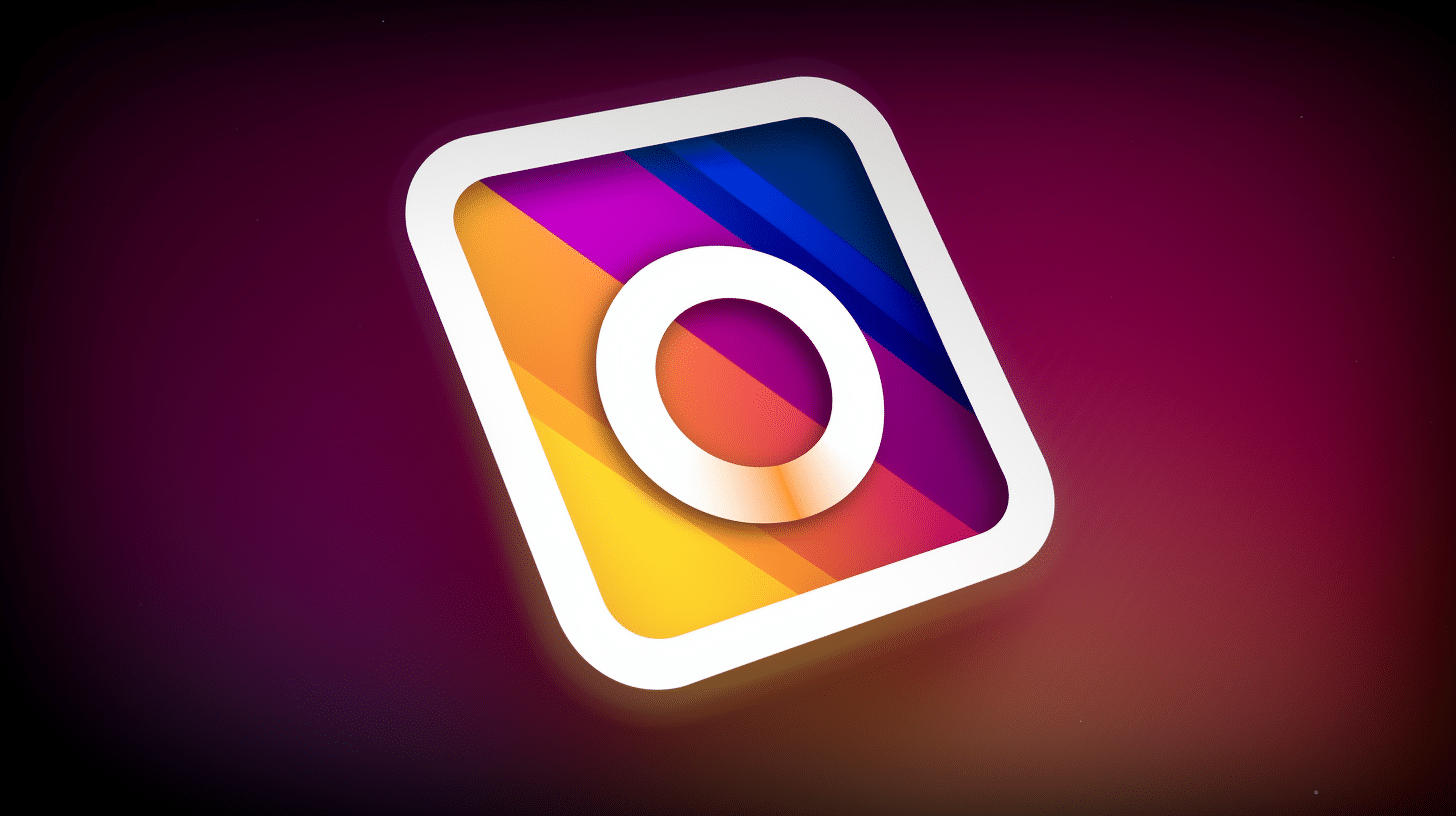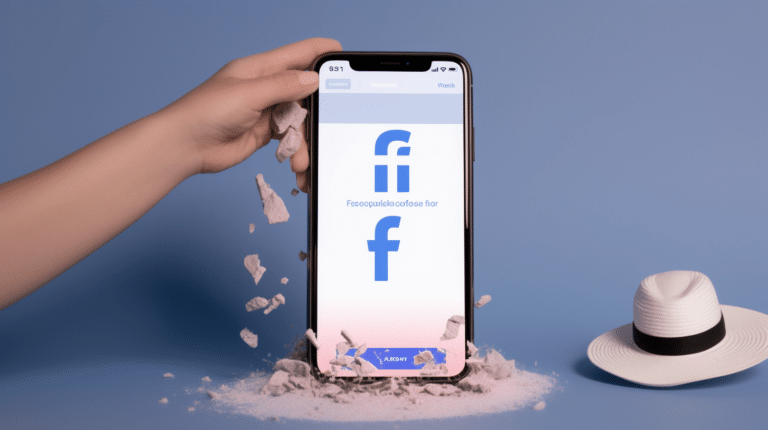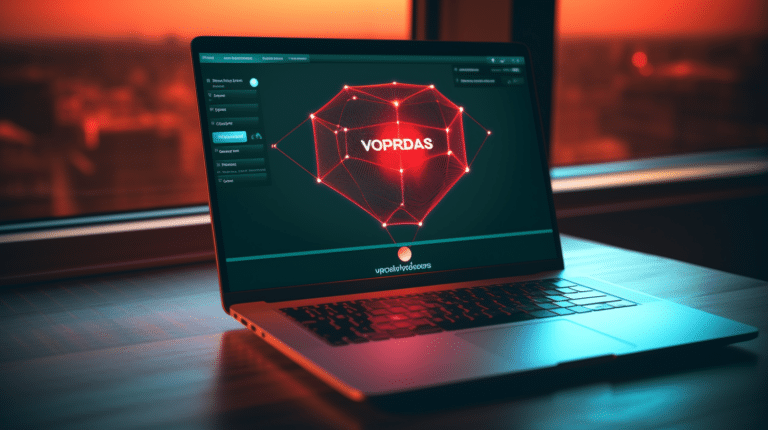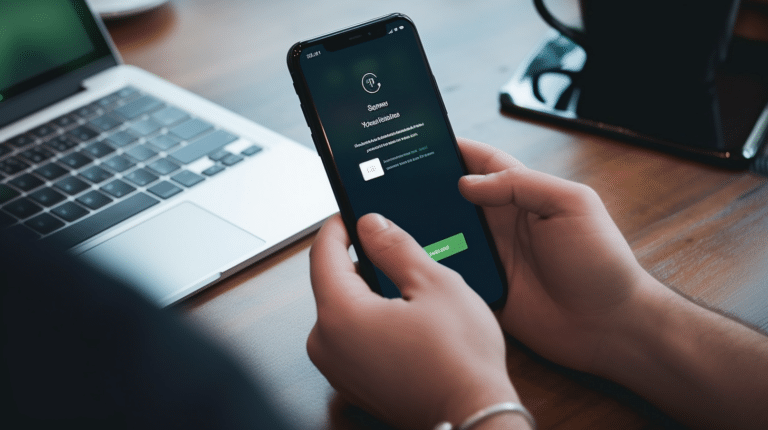Deleting an Instagram account permanently is a decision that may come for various reasons such as privacy concerns, the desire to take a break from social media, or simply to remove a disused account. Instagram offers two options for users who wish to remove their accounts: they can either temporarily disable their account or permanently delete it. This article focuses on the process of permanently deleting an Instagram account and the considerations that should be made before doing so.
It is essential to understand the implications of permanently deleting an Instagram account. Once an account is deleted, all content associated with that account (photos, videos, comments, and followers) will be removed and cannot be recovered. Additionally, the username will not be available for use again in the future. Users should ensure they have saved any essential content and are fully committed to the decision to delete their account before proceeding with the steps explained in this article.
Key Takeaways
- Permanently deleting an Instagram account results in the removal of all associated content and cannot be undone.
- Users should save any essential content before proceeding with the deletion process.
- Understanding the implications of account deletion and considering alternative options is crucial before making a decision.
Understanding Instagram Account Deletion
Permanent Deletion Vs Temporary Deactivation
There are two ways to remove an Instagram account: permanent deletion and temporary deactivation. Permanent deletion means that your account and all its data will be completely removed from Instagram, and you won’t be able to recover it. On the other hand, temporary deactivation allows you to disable your account for a certain period, which means your profile, photos, and comments will be hidden, but not deleted. You can reactivate your account anytime by logging back in.
To permanently delete your Instagram account, you need to visit the Delete Your Account page on Instagram’s website, select a reason for deletion, re-enter your password, and confirm your decision. Remember that once you delete your account permanently, you can’t sign up again using the same username or email address.
To temporarily deactivate your Instagram account, log in to your account on the Instagram website, go to your profile settings, click on “Edit Profile,” and select “Temporarily disable my account” at the bottom. Once you provide a reason and enter your password, your account will be deactivated.
Data and Interactions Affected
When you delete your Instagram account permanently, all your data, including photos, videos, comments, likes, and followers, will be removed, and you won’t be able to recover them. Also, any interactions you’ve had with other users, such as their comments on your posts or your comments on their posts, will be deleted.
On the other hand, when you temporarily disable your Instagram account, your data and interactions are just hidden and not deleted. This means that your profile, photos, likes, comments, and followers will be hidden from other users, but they will still exist on Instagram’s servers. When you reactivate your account, all this information will be visible again.
Please note that deleting or deactivating your Instagram account does not affect other accounts linked to your Instagram, such as Facebook or other services integrated into the platform. You will have to manage those accounts separately.
Remember that permanently deleting your Instagram account is an irreversible action. Make sure to consider the consequences before making this decision and backup any data you want to keep.
Preparing for Deletion
Before permanently deleting your Instagram account, it’s essential to ensure that you won’t lose any important content and that your digital footprint remains secure. This section includes guidance on backing up your photos and videos, reviewing your privacy settings, and considering alternative platforms.
Backup Photos and Videos
Backing up your precious photos and videos is crucial before deleting your account. You can do this by downloading your Instagram data from the settings:
- Go to your profile on the Instagram app, and tap on the three lines at the top-right corner.
- Choose ‘Settings’ and then ‘Security’.
- Select ‘Download Data’, enter your email address, and tap ‘Request Download’.
After this, you’ll receive an email containing a link to download your Instagram content. Remember to save this data to an appropriate storage device or cloud service to avoid losing your cherished memories.
Review Privacy Settings
Before deleting your account, it’s a good idea to review your privacy settings on other social media platforms and improve them if necessary. This helps maintain your online security and mental health.
For example, you might want to review your Facebook, Snapchat, and Twitter privacy settings to ensure that your personal information is protected from unnecessary exposure. Adjusting settings such as who can view your content, send you friend requests, or tag you in posts can significantly impact your digital footprint and mental well-being.
Consider Alternative Platforms
If part of your motivation for deleting Instagram is to improve your mental health, you may want to explore alternative social media platforms with more privacy and control over your online presence. Some options to consider include:
- Snapchat: Known for its ephemeral content, Snapchat can be a less stressful alternative, as content disappears after 24 hours, reducing social comparison.
- Twitter: Though it can be as public as Instagram, Twitter offers a different experience that focuses more on text and sharing ideas. It also allows greater control over privacy and notifications.
- Mastodon: A decentralized and open-source social network that promotes privacy and lets you control your data. You can create your server or join existing ones, focusing on your interests.
Explore these options before deciding to delete your Instagram account, and find a platform that best suits your needs and preferences for social interaction.
Deleting Instagram Account on Different Devices
Instagram allows users to delete their accounts permanently if they choose to do so. This process can be done on a variety of devices, including desktop browsers, mobile browsers, iPhones, and Android devices. The instructions for each method are briefly outlined in the following sub-sections.
Using a Desktop Browser
To delete your Instagram account permanently using a desktop browser, follow these steps:
- Go to the Instagram Delete Your Account page and log in if you’re not already logged in.
- From the dropdown menu, select a reason for deleting your account.
- Re-enter your account password when prompted.
- Click the Permanently delete my account button to finalize the process.
Using a Mobile Browser
The process for deleting your Instagram account via a mobile browser is similar to that of a desktop browser. Here’s how to proceed:
- Open your preferred web browser on your mobile device.
- Visit the Delete Your Account page and log in if necessary.
- Choose a reason for account deletion from the dropdown menu.
- Enter your password again for confirmation.
- Tap Permanently delete my account to complete the process.
Deletion on iPhone
For iPhone users, you can also delete your Instagram account by utilizing the mobile browser method mentioned above. The native Instagram app on iPhone does not provide an option to delete your account directly.
Deletion on Android Device
Android device users can follow the same mobile browser instructions as mentioned earlier to delete their Instagram account. Similar to iPhone, the official Instagram app for Android does not offer a direct account deletion feature.
The Deletion Process
Providing a Reason for Deletion
Before you begin the process of permanently deleting your Instagram account, be prepared to provide a reason for this decision. Instagram will prompt you to select a reason from a dropdown menu during the deletion process. This information is useful for the platform to understand user feedback and improve their services.
Entering Username and Password
To begin the process of permanently deleting your Instagram account, you’ll first need to log in using your username and password. If you’ve forgotten your password, you can reset it by following the “Forgot Password” instructions.
To delete your account, first navigate to the “Delete Your Account” page, which can be accessed through Instagram’s Help Center source. After selecting a reason for deletion, you will be prompted to re-enter your password to confirm your identity and proceed with the process.
Confirming Deletion
Once you’ve provided your reason for deletion and entered your username and password, you’ll likely be asked to confirm your decision. Keep in mind that permanently deleting your account means that all your photos, videos, followers, and other account data will be lost, and you won’t be able to register under the same username again.
After confirming your decision, your account will be permanently deleted, and you will be logged out of Instagram.
In summary, the process of deleting your Instagram account permanently involves providing a reason for deletion, entering your username and password, and confirming your decision. Please be aware that this action cannot be undone, so ensure you are certain about your decision before proceeding.
After Deleting the Instagram Account
Reactions from Followers
When you delete an Instagram account permanently, your followers will no longer be able to see your posts, send you comments or likes. This might take some users by surprise, especially if they were used to engaging with your content regularly. Consider informing your followers beforehand about your decision to delete the account, so they have a chance to stay connected with you through other platforms such as Facebook.
Data Retention by Instagram
Even after an account has been permanently deleted, Instagram may retain some of your account data in its systems. The platform needs time to process the deletion request, and certain information like old comments and likes might still be visible to other users for a short period after deleting the account. According to Instagram’s help center, it could take up to 90 days to delete all your data. However, your account will no longer be searchable, and no one can access your profile during that time.
| Data Type | Retention Period |
|---|---|
| Comments | Up to 90 days |
| Likes | Up to 90 days |
| Profile info | Up to 90 days |
Creating a New Account
If you decide to return to Instagram after permanently deleting your previous account, you’ll need to create a new account. You won’t be able to use the same username as your old account, as it cannot be reactivated or recreated after permanent deletion. Consider choosing a new username that reflects your personal brand or interests. Additionally, you may want to reconnect with previous followers and be prepared to start anew in terms of building your online presence.
- You will need a new username.
- Previous followers won’t automatically follow your new account.
- Develop a new identity or personal brand.
Remember, the process of deleting an Instagram account permanently is irreversible. Consider carefully whether this is the right decision for you, and understand the potential repercussions before taking action.
Addressing Online Privacy Concerns
As social media increasingly becomes part of daily life, the importance of addressing privacy concerns is rising. Deleting an Instagram account permanently is one way to protect your online privacy. This section will explore ways to enhance privacy while browsing on your computer or mobile phone, specifically focusing on the use of a VPN and managing privacy settings within Instagram.
Using a VPN for Browsing
A Virtual Private Network (VPN) is a powerful tool to enhance your online privacy. By creating an encrypted connection between your device and a remote server, a VPN hides your IP address and allows you to browse the internet securely and anonymously. This prevents tracking by websites, internet service providers, and potential hackers. Using a VPN while browsing on your computer or mobile browser is a recommended step in securing your data and maintaining online privacy. It can be especially useful when trying to access restricted content or if you’re planning to delete your Instagram account.
Managing Privacy on Instagram
Besides deleting your account, there are several ways to manage your privacy while using Instagram. These include:
- Account Privacy: Switch your Instagram account to private mode. This will ensure your posts are visible only to approved followers, and new follower requests will need to be vetted by you. To do this, navigate to your profile, tap the menu icon, then tap “Settings,” followed by “Privacy,” and enable the “Private Account” option.
- Two-Factor Authentication: Activate two-factor authentication to enhance the security of your account. This will require an extra step when logging in to Instagram, making it more difficult for unauthorized users to access your account.
- Limit Audience: You can also control who sees your Instagram Stories by limiting the audience. To do this, navigate to “Settings,” then “Privacy,” followed by “Story,” and select the people you want to hide your stories from.
By paying attention to VPN usage and Instagram privacy settings, you can take steps to protect your online privacy on both your computer and mobile browser. Incorporating these practices into your online activity will help you maintain a secure and private digital presence.
Frequently Asked Questions
What is the process to remove an Instagram account forever?
To permanently delete your Instagram account, you need to visit the Delete Your Account page on the Instagram website. Before proceeding, be sure to login with the account you want to delete. Select a reason for deletion, enter your password, and then click on “Permanently delete my account.”
Which steps should I follow to erase my Instagram account on mobile?
To delete your account from the mobile app, follow these steps:
- Open the Instagram app and go to your profile.
- Tap the three horizontal lines (the menu) in the top-right corner.
- Go to “Settings” at the bottom of the screen.
- Scroll down to “Help.”
- Choose “Help Center.”
- From the web view, follow the directions in the previous answer that discuss the process to remove an Instagram account forever.
What causes difficulties when trying to remove an Instagram account?
Some possible issues when trying to delete your account include failure to properly log in, issues with the Instagram website or app, and being unable to access the account deletion page. If you encounter difficulties, try clearing your browser cache, using a different browser, or accessing the deletion page from another device.
Is there a way to disable my Instagram account temporarily?
Yes, you can temporarily disable your account by following these steps:
- Log in to your Instagram account from a mobile browser or computer (you cannot do this from within the app).
- Go to your profile and click on “Edit Profile.”
- Scroll down and click on the “Temporarily disable my account” link.
- Provide a reason for disabling your account and enter your password.
- Confirm your decision to temporarily disable your account.
How can I revive my deactivated Instagram account?
To reactivate a temporarily disabled account, log in with your original account username and password. Make sure to allow up to 24 hours after reactivating for your account to fully restore.
Are there any differences in deleting primary and secondary Instagram accounts?
The process for deleting primary and secondary Instagram accounts is the same. Ensure you are logged in to the correct account you wish to delete and follow the steps mentioned in the first answer. Keep in mind that deleting one account will not affect any other accounts you have associated with different email addresses or usernames.