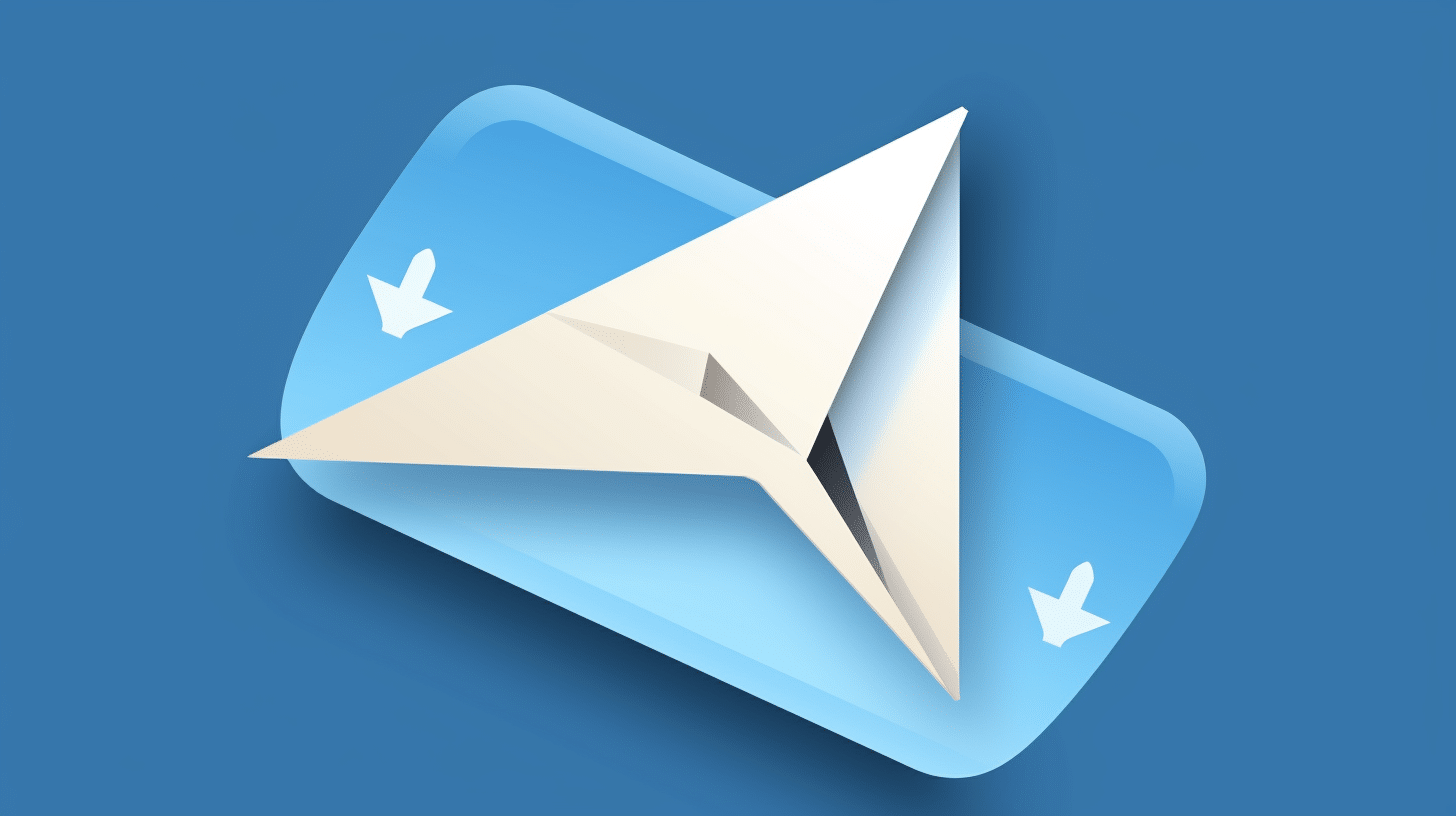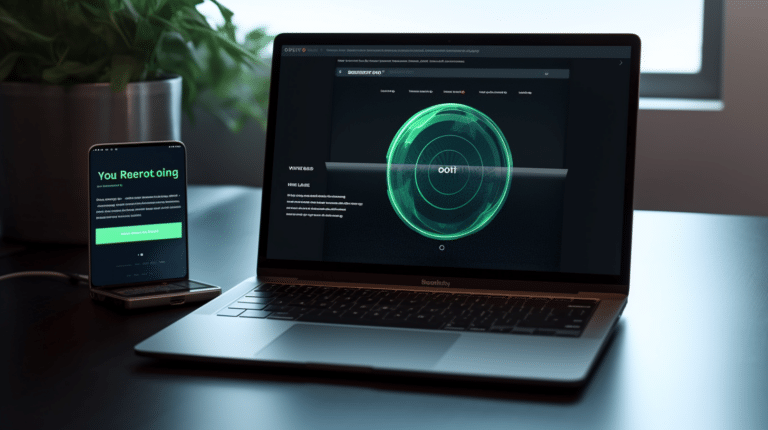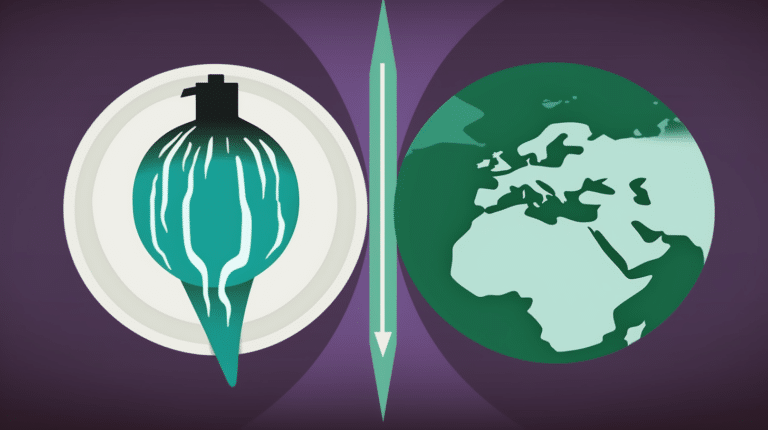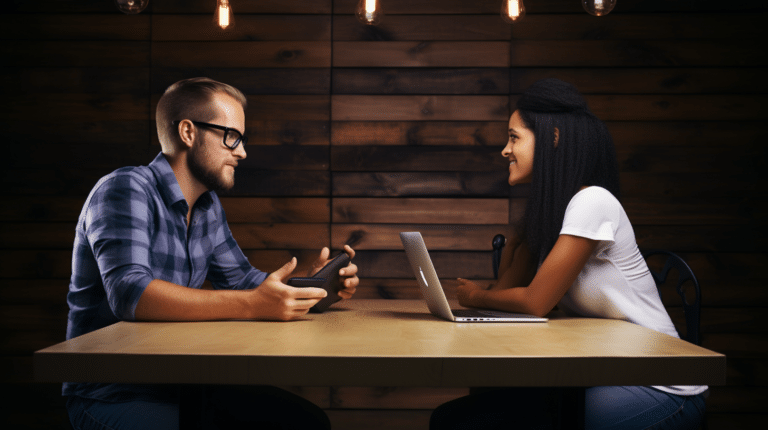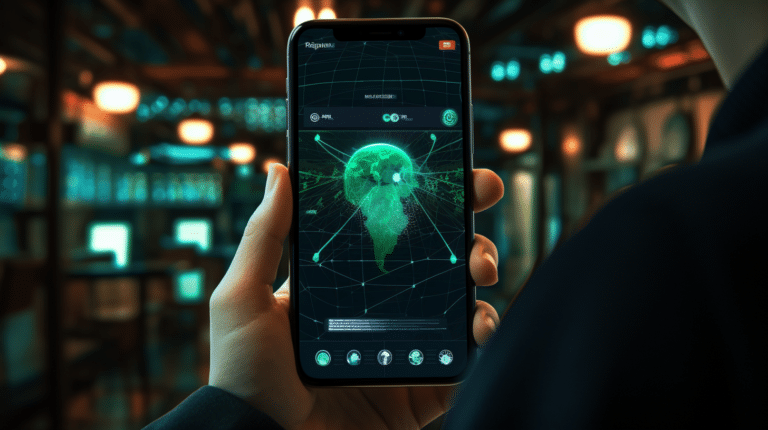Deleting a Telegram account might seem overwhelming at first, but it’s a simple process once you know the steps. Many users opt to delete their accounts for various reasons, such as privacy concerns or to start fresh. Whatever your reason may be, understanding how to delete your Telegram account is essential knowledge for navigating the world of messaging apps.
Before you begin the deletion process, it’s crucial to be aware of the consequences and ensure you fully grasp what account deletion entails. This knowledge will guide you towards an informed decision and help you navigate smoothly through the steps. Remember, choosing the right method, understanding the relevant devices and platforms, and being aware of any limitations is key to successfully deleting your Telegram account.
Key Takeaways
- Deleting a Telegram account is easy once you understand the process and its consequences
- Prepare your account for deletion by understanding the relevant devices, platforms, and potential alternatives
- After deleting the account, be mindful of online privacy, security, and the possibility of creating or reactivating a new Telegram account.
Preparing for Account Deletion
Before you delete your Telegram account, it’s crucial to prepare your data and inform your contacts. In this article, we have outlined several steps to help you through the process, including backing up important data, exporting your Telegram data, and keeping your contacts and groups informed.
Backup Important Data
First and foremost, ensure you have a backup of important data such as chats, media, messages, contacts, and groups. To do this, follow these steps:
- Open the Telegram app on your device.
- Select the chat, group, or contact you want to back up.
- Tap on the options menu (usually represented by three vertical dots) in the top right corner.
- Choose “Save Chat” or “Export Chat” (depending on your device’s OS).
Repeat this process for all the essential chats and conversations you want to save.
Export Telegram Data
Telegram allows you to export all your data, including chat data, as a single file. This comprehensive backup includes all your chats, groups, channels, and more. Follow these steps to export your Telegram data:
- Open the Telegram app on your computer (not available on mobile devices).
- Click on the hamburger menu icon (three horizontal lines) in the top left corner.
- Select “Settings” from the menu.
- Click on “Advanced Settings.”
- Choose “Export Telegram Data” from the list of options.
- Customize your export settings (e.g., select the chats and types of data you want to save), then click on “Export.”
Your data will be saved as a zip file containing various formats such as JSON and media files.
Inform Contacts and Groups
When you’re preparing to delete your Telegram account, it’s essential to notify your contacts and groups of your decision. This helps minimize confusion and ensures others know that you will no longer be accessible through the platform. To inform your contacts and groups:
- Craft a brief message explaining that you will be deleting your account and provide alternative ways to stay in touch (if applicable).
- Send this message individually to your contacts and share it in any groups where you’re an active member.
Delete Your Account: Step by Step Process
To delete your Telegram account, follow the steps outlined below. We’ve divided the process into sub-sections for better clarity and ease of understanding.
Locating the Delete Account Option
First, navigate to the Telegram Deactivation page in a web browser. This is where you will initiate the account deletion process. Note that this cannot be done from within the Telegram app.
Entering Your Phone Number
On the deactivation page, you will be prompted to enter your phone number. Ensure that you type in the phone number associated with your Telegram account in international format (e.g., +1 555-555-5555 for a US number).
Receiving the Confirmation Code
Upon entering your phone number and clicking “Next,” Telegram will send you an SMS containing a numerical confirmation code. This code will be used to verify your intention to delete your account. If you do not receive the code within a few minutes, double-check the phone number you provided and ensure that you can receive SMS on that number.
Confirming Account Deletion
Once you receive the confirmation code via SMS, enter it on the deactivation page. After entering the code, you will be directed to a page that allows you to provide feedback about your experience with Telegram. This step is optional; you may choose to leave it blank.
Finally, click the red “Delete My Account” button. You will see a prompt asking you to confirm the deletion. Press “Yes, delete my account” to proceed. Your Telegram account will be deactivated and deleted permanently.
Keep in mind that deleting your Telegram account means that all your messages, contacts, and groups will be lost. This action is irreversible, so take caution before proceeding. Additionally, according to Telegram’s policy, accounts with long periods of inactivity may be deleted automatically.
Alternative Methods of Account Deletion
There are two main alternative methods to delete a Telegram account.
Self-Destruct Option
If you’re looking to delete your account, the Self-Destruct feature might be a good option. This setting can be found under Privacy and Security in the app settings. This automated process will automatically delete your account after a specified period of inactivity. The default inactivity period is six months, but you can change it to 1 month, 3 months, or 12 months, depending on your preference.
Using this option provides a hands-off approach to account deletion. Once you enable the self-destruct setting and stop using the account, Telegram will automatically delete it after the inactivity period you selected. This is a useful feature for those concerned about their privacy and security.
Deleting Through Web Portal
An alternative method for deleting your Telegram account is by using the web portal. To do this, follow these steps:
- Navigate to the Telegram Deactivation Page.
- Enter your phone number in the international format (e.g., +1 1234567890) and click ‘Next’.
- You’ll receive a confirmation code via SMS or in-app messages. Enter the code and click ‘Sign In’.
- Choose ‘Delete Account’ and provide a reason for leaving (optional), then click ‘Done’.
By following these steps, your account will be deleted immediately. It’s important to note that this method permanently removes all your data, including messages, groups, and contacts. Therefore, ensure you have saved or backed up any important information before proceeding with the deletion process.
Both the self-destruct option and deleting through the web portal provide efficient methods for removing your Telegram account. Choose the one that best suits your needs and follow the instructions carefully to ensure your account is successfully deleted.
Understanding the Consequences of Account Deletion
Before deleting your Telegram account, it’s crucial to understand the consequences that come with account deletion. This section will explore the implications of account deletion, including data loss, irreversibility, and exit from groups and channels.
Data Loss
When you delete your Telegram account, you will permanently lose all of your data associated with your account. This includes:
- Chats: All your individual and group chat conversations will be gone.
- Media: Photos, videos, audio messages, and other files shared within the platform will no longer be accessible.
- Messages: Sent and received messages will be deleted.
- Contacts: Any contact information specific to your Telegram account will be lost.
If you want to retain your chat data, you should export Telegram data before account deletion.
Irreversibility
The deletion of your Telegram account is irreversible. Once your account is removed, you cannot undo the action or retrieve any lost data. Therefore, make sure you are certain about your decision before proceeding with the deletion process.
Exit from Groups and Channels
Removing your Telegram account will also result in your exit from all the groups and channels you are a part of. This could include:
- Groups: After account deletion, you will be removed from any group chats you were a member of. You will not be able to re-join these groups unless someone invites you back after creating a new account.
- Channels: If you were following any channels, you would no longer have access to their content after deletion.
In summary, it is essential to consider the consequences of deleting your Telegram account, including data loss, the action’s irreversibility, and exit from groups and channels. Be sure to export your chat data if necessary and make a well-informed decision before proceeding with account deletion.
Improving Online Privacy and Security
Alternatives to Telegram
There are several other messaging platforms that prioritize privacy and security. One popular alternative is Signal, which offers end-to-end encryption for conversations, ensuring that only the sender and the recipient can access the messages. Signal’s security features have been praised by experts, and the application is both easy to use and open-source. Other alternatives include WhatsApp, which also employs end-to-end encryption for conversations and has a large user base.
Using VPNs
A Virtual Private Network (VPN) can vastly improve your online privacy by encrypting your internet traffic and hiding your IP address. Using a reliable VPN while accessing messaging apps can help protect your location and personal information from being tracked or monitored by third parties. There are various VPN services available, both paid and free, that cater to different needs and preferences. Always research the VPN provider’s security and privacy protocols before making a choice.
Configuring Privacy Settings in Messengers
To enhance your privacy and security within messaging platforms, it’s essential to adjust the default settings. In Telegram, you can configure your privacy settings to limit who can see your profile information and control other aspects like message forwarding or message deletion. Similar privacy controls can be found in other messaging apps, enabling users to customize settings to their desired level of security.
By considering alternatives to Telegram, using VPNs, and configuring privacy settings in messaging apps, you can significantly improve your online privacy and security while communicating with others.
Relevance of Device and Platform
When it comes to deleting a Telegram account, the process can vary based on the type of device and platform you are using. In this section, we’ll discuss the steps to delete your account on desktop, Android, and iOS devices.
Deleting Telegram Account on Desktop
If you’re using the Telegram Desktop application, the process is quite straightforward. To delete your account, follow these steps:
- Open the Telegram Desktop application.
- Click on the Settings (gear) icon in the upper left corner.
- Scroll down and click on Privacy and Security.
- In the Privacy and Security settings, scroll down to the Delete My Account section.
- Click on the Delete My Account If Away For option, and choose 1 month from the dropdown list.
After selecting this option, your account will be deleted if you don’t log in for a month. Please note that this action is irreversible and all your data will be lost.
Deleting Account on Android and iOS
The process for deleting a Telegram account is quite similar on both Android and iOS platforms. Use the following steps on your mobile device:
- Open the Telegram mobile app.
- Go to the Settings tab (usually in the bottom right corner).
- Choose Privacy and Security from the list of options.
- Scroll down to the Delete My Account section and tap on If Away For.
- Select 1 month from the options.
With this selection, your Telegram account will be deleted if you don’t use it for a month. Remember, this action cannot be undone and all account data will be permanently erased.
Regardless of the device or platform, you will need to confirm your mobile number when deleting a Telegram account. This is to ensure that only the account owner can delete the account. For further information or support, you can visit the Telegram website.
Reactivating or Creating a New Telegram Account
When you’re looking to reactivate or create a new Telegram account, the process is fairly simple and straightforward. First, open the Telegram app on your device and tap on the option to ‘Start Messaging‘. This will prompt you to enter your phone number in international format (e.g., +1 for the United States, followed by your number).
After entering your phone number, Telegram will send you a confirmation code via SMS. Make sure to enter this code within the app. If you’ve previously had a Telegram account with the same phone number, the app might recognize your previous data and offer you the option to restore your account. In this case, your previous contacts and conversations will be retrieved, allowing you to seamlessly continue using the service.
However, if you’re looking to create a completely new account, or if your previous account was deleted, you can proceed by setting up a new profile. This will involve choosing a profile picture, entering your name, and, optionally, a username. Your username can be useful in situations where you don’t want to reveal your phone number, as it allows people to find and contact you on Telegram by searching for your username.
Once your profile is set up, Telegram will automatically sync your contacts who also use the app. This makes it easy to connect with friends and family, or anyone else who has a Telegram account. Please note that when you create or reactivate a Telegram account, your status will be visible to your contacts as “last seen recently,” but your exact last seen time will be hidden for a few days.
In summary, reactivating or creating a new Telegram account is an easy process that involves providing your phone number in international format, entering a confirmation code, and setting up your profile. Your contacts will automatically sync with the service, making it simple to begin or resume using Telegram with a professional user experience.
Frequently Asked Questions
How do I permanently delete my Telegram account?
To permanently delete your Telegram account, you need to use the Telegram Deactivation Page. Log in with your phone number, click ‘Next’, and follow the instructions. Remember that deleting your account is irreversible and will erase all your data, including messages and contacts.
What is the process for deleting a Telegram account on the app?
Unfortunately, you cannot delete your Telegram account directly from the app. You must use the Telegram Deactivation Page as mentioned above.
Is there a way to delete my Telegram account manually?
Yes, you can delete your Telegram account manually by contacting Telegram support directly through the app. Navigate to ‘Settings’ > ‘Help’ > ‘Ask a question’, and request account deletion. However, using the Telegram Deactivation Page is faster and more efficient.
Can I deactivate my Telegram account without logging in?
No, you are required to log in to your account to access the Telegram Deactivation Page and initiate the deletion process. If you have forgotten your account credentials, contact Telegram support for assistance.
How do I remove Telegram from my device?
To remove Telegram from your device, simply uninstall the app. On Android, press and hold the app icon until the ‘Uninstall’ option appears, then tap on it. On iOS, press and hold the app icon, then tap on the ‘X’ that appears on the corner of the icon.
What are the steps to delete a Telegram account on an iPhone?
Deleting a Telegram account on an iPhone involves the same process as any other device. Use your iPhone’s browser to access the Telegram Deactivation Page, log in with your phone number, and follow the instructions to delete your Telegram account. After deleting your account, you can remove the app from your iPhone as described above.