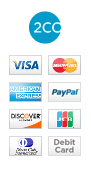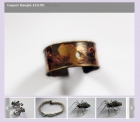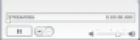Com Jigsaw documentation
Examples
Installation
Upload and install in the usual way using the Joomla installer.
Usage - Setting the Component Parameters
The component is very simple and easy to use. To create a jigsaw puzzle, create a new menu item through the Joomla! menu system, giving it type 'com_jigsaw->default layout". You can set the options for the puzzle using the menu item component parameters - view an example here.
To add your own images, create an images folder, and upload them, either using the Joomla! media manager, or ftp. Then set the Images Folder parameter to your folder path. So for example if you were to upload the images to a subdirectory of the stories folder called mypuzzlefolder, your folder path would be images/stories/mypuzzlefolder.
You set the puzzle width and height in pixels using the Puzzle Width and Puzzle Height parameters. The Puzzle Orientation parameter determines whether the image and grid are set next to each other, or on top of each other. Their sizes will adjust automatically to the size available.
Other component parameters are:-
Title
The page title.
Description
This is some text that will appear on the page above the puzzle.
Images Folder
The path to the folder where the images are stored. This must be relative to the root folder of your site.
Count
The number of rows and columns to create. The component automatically adjusts the row and column display to allow for whether the picture is landscape or portrait in orientation, so it does not matter in which order you specify these.
For example if you specify '3' and '6' as the numbers here, if you have a picture that is wider than it is high (landscape), the display will be 3 rows by 6 columns, whereas a picture that is higher than it is wide (portrait) will result in a display of 3 columns and 6 rows.
Layout Size
This currently has one value only, which is 'jigsaw'.
Multiple Pages
You can have as many jigsaw pages as you wish, and set the parameters for these individually, so for example they can read images from different folders.
Global Parameters
Global parameters are set by going to components->jigsaw, and clicking the options button. These will apply to all instances of the Jigsaw on your site. Some of them are the same as the menu item parameters, and are generally better set at the menu item level. However there are some advanced parameters that are better set as global options, these include options for Facebook and Twitter integration, and choosing the type of user login.
You can see an example here.
Login Module
If the user is not logged in when the Jigsaw is view they will be presented with a login module. This option selects the type of module to render.
Scores
If the user is logged in the time scores are stored and uploaded to a database table, which can be viewed by clicking the button.
The Maximum Number of Scores parameter sets the maximum number of scores to store per user. If you set Separate Scores Per Page to 'yes' this will be the maximum number per item id, because this parameter allows you to have separate sets of scores for each menu item on which the Jigsaw appears. This will be what you want to do if you have several instances of the puzzle with varying difficulty levels. If you are only using one instance of the puzzle, or you don't want separate scores, set this to 'no', it will keep the size of your database table down.
Number of Scores All Users controls the number of scores that are displayed in the All Scores table.
Social Sharing
The remaining options are used for the social sharing functions. These can be accessed by clicking the puzzle ![]() button, and will prompt the user to post a link to the puzzle to their Facebook profile or Twitter feed - a great way to promote your site. For the Facebook functions to work you will need to get an application id, this is very easily done, we explain how to do it here.
button, and will prompt the user to post a link to the puzzle to their Facebook profile or Twitter feed - a great way to promote your site. For the Facebook functions to work you will need to get an application id, this is very easily done, we explain how to do it here.
For the Twitter application you don't need to do anything, however it is a good idea to supply your Twitter screen name and a short summary of your Twitter account, because the user will be encouraged to follow you on Twitter.